
Formerly @[email protected]
- 0 Posts
- 34 Comments
If I had to take a guess (which is exactly what this is, a guess) it is because Android doesn’t “know” where the app is from. I assume the Play Store has specific (system-level) APIs that it uses to “tell” Android how it can be restored (or rather, Android can signal to the Play Store to do a reinstall) when you go to unarchive the app.
It’s been a while since I kept up with the latest in Android’s APIs, I’d heard there were some APIs that third party stores could use to be recognized as a store, but I’m not sure what the requirements are for that (such as being a system app rather than a user app, or signed by the ROM’s keys) and if so, whether archiving even supports third party stores.
I can’t think of any other workarounds unfortunately, especially if you want to persist app data. Perhaps there’s an app that can make custom widgets that look like an app entry on the home screen (and allows setting an icon/text) but I’m not aware of any, and that definitely wouldn’t save the app data.
Strange! I quite like Ventoy, but I was a bit cautious to recommend it originally - I’ve seen some distros just flat out not work with it (I just picked up an old Thinkpad and Bluefin would not work via Ventoy for example), and while I assumed Mint would probably work, I couldn’t be sure.
I’ll definitely remember that for the next time I see someone installing Mint though, so I appreciate you letting me know what fixed it!
Hmm, that’s quite an interesting one. The:
Failed to start MokManager: Not Found
Leads me to believe that this is indeed something Secure Boot related (or rather, the system looking for files related to secure boot that aren’t being found). Given that you were able to boot it initially, and then it stopped after booting back into Windows, I suspect some shenanigans here possibly from Windows. When you were freeing up disk space, did you use Windows’ partition manager (I think its just called “Disk Management”) at all and modify any partitions?
Just to confirm, is it just Mint that doesn’t boot, or does Windows also not boot? One of the nicer things about UEFI is how you can have multiple boot loaders installed, where as back in the (regular) BIOS days with MBR, only one boot loader could be installed.
That is all to say, try entering your PC’s boot menu (so the same menu you initially used to boot the Mint USB), you should have multiple boot options from your PC’s drive - though Windows’ boot loader usually identifies itself as “Windows Boot Manager”. If you choose that option (or if its not “clickable”, you should be able to switch the order so that its first - then reboot normally), does it at least boot back into Windows?
Well for one thing, playing online games (that aren’t F2P) on PC does not require me to pay a monthly subscription for the privilege of using my own internet connection that I already pay for. That is the most odd subscription to have to pay for - doubly so on Switch where most games of their FP games are ironically P2P, last I’d heard.
I also like being on an open platform where my games will generally continue to follow me as I upgrade. The only one who actually holds even somewhat of a candle to this is Microsoft with their Xbox backwards compatibility program, but there are no guarantees with that. If I had to pick up the PC I used in 2007 to play Portal, I’d be pretty upset given how hardware degrades over time (especially in the realm of handhelds - ie batteries). If I want to play the Nintendo Wii version of Animal Crossing however on an official supported Nintendo console, I’d have to buy another Wii given that when I moved out I didn’t steal the Wii from my other siblings who were still growing up. Thankfully I can emulate it on PC (such as my Steam Deck), but I wouldn’t want to gamble on emulation being possible, similar to Xbox’s BC program.
The money spent on the hardware in the PC ecosystem also go further than just playing games. I work from home, and am able to use that same hardware to do my job. Funnily enough, I thought I was going to end up having to dock my deck to do a shift due to a failing drive - meanwhile I can’t even open Spotify on a Switch to listen to some music. If I even tried that on a NS2, Nintendo wants to permanently brick the entire device, no thanks.
So no, I don’t need a “Haha! I can have this game and you can’t!” to justify a hardware purchase. There are plenty of reasons for me to justify my purchase of PC hardware that won’t just be used to harm me.
Of course, no worries! For the USB route, I can provide some instructions just in case you don’t already have them (it looks like a lot, but I promise it only looks like a lot! I’m known for being quite verbose). If you end up with questions on any of this, I’m happy to answer 'em:
- Download the ISO for the distribution that you want to use, for Linux Mint Cinnamon as was mentioned earlier, that can be found by selecting the mirror closest to you over at https://linuxmint.com/edition.php?id=319
[This next second step is skipped by a lot of people, however, it’s best to get into the habit of actually following through with this one]
-
Typically, once the ISO is downloaded, most distributions will give you something called a “SHA256” hash, this is a unique long string of characters that is unique to a file and it allows you to verify that the file you’ve downloaded is exactly as they intend to provide (both as a “someone hasn’t tampered with it from the download source” and “to ensure the file downloaded correctly”) - if even a single byte of the file changes, then it causes the entire SHA256 hash to change. Since I don’t have a specific tool I use on Windows that I can vouch for, I’d point towards the PowerShell
Get-FileHashcommand to do verification with, I’ll expand more at the end just in case you do want to do this [1]. -
Then it needs to get “burned” onto a USB drive, which is a bit different from just dragging the ISO file onto the drive. There’s a lot of utilities that can do this for you, my favorite is balena etcher because it is compatible with the three major operating systems (Windows, Linux, macOS) and its incredibly simple to use. Plug in your flash drive, open balena etcher, it will ask you for the ISO file, then the flash drive, and finally a “Start” button. Keep in mind, all data on the USB drive will be wiped after starting this - back up anything important you have on the USB drive!
-
With the drive plugged into the computer, reboot/start the computer and usually there will be an onscreen help text at the very start indicating a few keys that have different operations, generally one will be called “Boot Menu” (or along those lines - unfortunately its different for each mobo manufacturer, so I cannot be more specific than that - its usually either F2, F12, or
DELETE/DEL), press that button a few times quickly and you should get to a screen that gives you some options, and one of them will have your USB drive in there (so long as you had it plugged in when the PC was booting - if you just plugged it in at this point, it usually won’t appear, so in that case just do this again)
From here on, it should just boot up [2], and most distributions, including Linux Mint will just have an install option on the desktop - so long as you don’t enter that and walk through it, it won’t actually make any changes to your PC’s drive, allowing you to test drive the distro. Just be aware that some things might be a bit slower, since it is not a full install.
[1]: I just installed PowerShell on Linux to test the Get-FileHash command so that I can make sure I explain it correctly here, definitely not something I expected to do today ha! You’ll need to open PowerShell, Windows 11 I believe uses this by default in Windows Terminal - Windows 10 you might need to search “PowerShell” in the start menu. Then at the prompt, type Get-FileHash (there is a space at the end of that), and drag the ISO file onto the Terminal window so that it automatically types out the full path to the file, then hit enter. You should get some output that looks like this:

The Hash bit is the important part, and you’d compare that against the SHA256 hash text file that Linux Mint (or your chosen distro, most of them do have it somewhere next to the downloads) and make sure that it matches up. You can copy the hash from the windows terminal to your clipboard (highlight then right click does a copy, IIRC), then in the notepad that opens from the sha256sum.txt use Ctrl+F and paste the terminal’s hash into the find dialog, it should come up with an exact match and that saves you from having to look at each character individually (now in theory you really only have to compare the first 4 or so characters and the last 4 as its extremely rare to have those line-up while the other characters don’t, buuut just for the sake of being proper - this is how you’d do it proper). An exact match means you’re all good to go, but if it doesn’t match then that generally means that the file didn’t correctly download (or isn’t the file that you’re intended to have by the developers).
[2]: If it doesn’t boot, its possible “Secure Boot” is getting you. You can disable (Note: warning up ahead) this in your PC’s “Setup” utility, which is another key at boot-up, though again due to each motherboard’s BIOS being different, it’s hard to provide you the exact instructions as to where its at. Linux Mint supports Secure Boot from what I’m aware of, but if you’re trying a different distribution that doesn’t support it (and are on a relatively newish computer that has it enabled) then this can stop it from booting. As a warning: Verify whether your PC is using BitLocker first before disabling Secure Boot, if it is, make sure you have the recovery key - as BitLocker might be tripped by toggling Secure Boot, and not having the recovery key if this occurs could result in having to do a complete reinstall of Windows, and losing the data within it.
To add on to this, if you don’t have an old PC/laptop around, you can also try out practically any Linux distribution in a VM! Tools like virtual box are quite easy to setup.
You can also run most distributions on a live USB without it actually modifying your system, and can give you a better idea about hardware compatibility.

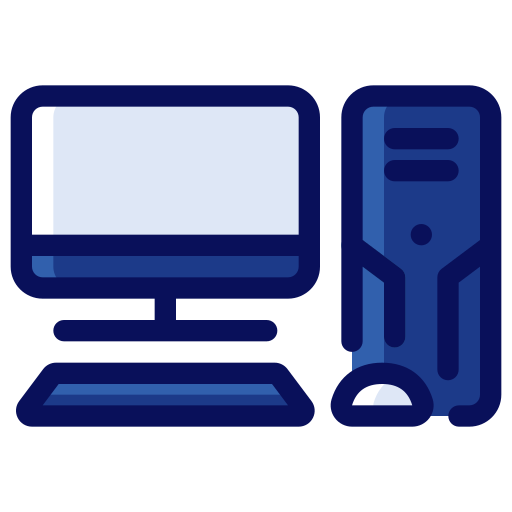
As far as I’d heard, Apple’s licensing only permitted GPTK to be used to evaluate games and their porting potential, and that they prohibited actually shipping games with it (whether this is just applying to the MAS or whether it was actually a licensing term within GPT I’m unsure).
Of course, I can’t find a concrete source on this, and perhaps it changed. The download, which I assume has the license with it, is locked behind having an Apple Developer account it seems.
These days? No.
I used to when I had very crappy internet speeds, but these days I have a gigabit connection - and I swear the decryption process takes longer than it is to just download the game right after release in an unencrypted state.
And even back then I was very picky on pre-orders. I honestly couldn’t even tell you what was the last one I pre-ordered.


Hardware aside, to my knowledge no one is really actively developing any of the Switch emulators due to the prior legal action that was taken.
Now, eventually it’s possible someone might do it for the Switch 2, but I wouldn’t expect anything quick as whomever does so will very likely incur the mighty wrath of Nintendo’s legal team.


All I wanted them to change was the fact that the installer for the game in 2020 would download then decompress one file at a time, so it took forever for the game to install (on top of the fact that it uses an in-game installer in the first place).
I don’t have the new version, but based on what I’ve been reading they sure curled the monkey paw this time.
Destiny definitely isn’t in its greatest state right now (and honestly, hasn’t been in a while).
The answer to why they haven’t “ended it yet” is: Because it still makes them money.
Realistically though, if you look at any big discussion for a game you’ll always find people who dislike it (because they tend to be louder than the people who are spending their time playing the game instead).
As strange as it may sound, my favorite controller so far has been my Google Stadia controller. It feels very sturdy and has a nice finish - and I can hold it for hours without my hands cramping up.
Also a big fan of the fact that it charges over USB-C, and that it works perfectly for me over both Bluetooth and wired.
However, I haven’t had too many controllers in the past (Nintendo’s controllers - GameCube, Wii, Switch Joycon/Pro, the Xbox 360/One, and the DualShock 3), so that could be part of it. I don’t know, I just haven’t had any complaints with it as of yet.
I haven’t had much sleep today so maybe its just me, but I’m a bit confused here:
Valve isn’t obligated to continue supporting all its games and software features on Mac, especially when Apple’s reluctance to natively support Vulkan and other cross-platform technologies makes game development more complex.
Then the next sentence:
There’s no excuse for Steam on Mac to be a far worse experience than on other platforms, though.
As others have mentioned, Apple was the one who chose to abandon x86 and go with ARM - and anyways are there any games that are on Steam that actually are ARM native? You would still end up having to launch a game that is x86 as far as I understand correctly (I haven’t used a Mac since the Apple Silicon transition)?


A bit of a difference here. From what I recall, a VAC Ban only affects games that actually use Valve’s Anti Cheat, hence the name, which is not so popular anymore as far as I know. And they’re supposed to only affect that game individually (but since they’re public, other game/server owners can decide to ban you too).
Getting an Xbox Live or PSN ban will prevent you from playing any game that relies on the respective service’s network (which they enforce for any game that has online multiplayer in it).
This will depend on the Linux distro, some of the installers make it very clear which drive the bootloader will go to, and others won’t - more so in the case of BIOS/MBR based systems.
Systems that use UEFI should only have a bootloader where the /boot partition (which should have the partition type “ESP”, generally labeled in the installer) - however during the installation of this it may modify your PC’s boot order to try to boot from this first. Both legacy BIOS and UEFI systems should have a way to change the boot priority however, so that this won’t be a problem.
Sadly it’s a bit hard to be specific since every distro’s installer is different, and I haven’t used Linux Mint in 8+ years to know what their installer’s behavior is.



I’ve had an itch to play Palworld recently, so definitely that! Helldivers is also my “Jump in for a match or two then log off” style game that I generally play as well.