masterofn001
Hi guy
- 1 Post
- 42 Comments

This won’t stop anything
I still use a phone that hasn’t received ota security or play security updates in 4 years.
Yet, they still installed - without notice or consent - safety core (to rescue me from naughty text messages) to scan my images.
Funny how they can rapeload apps onto my devices without my consent that work on 3 generations old hardware/os but they can’t update the security and they want everyone else to register to be able to provide foss apps to people for free.

My bank app works without issue inside a private space with sandboxed Play services on my main user profile.
I also have an investment app which runs without any issue whatsoever.
Maybe I’m lucky and these Canadian companies just aren’t dicks about mandating google.
As far as I’m aware, as of now, graphene does not meet googles attestation (Uncertified Device), because google says so, but is easily more secure.
Google’s lockdown has zero to do with security.

Yes
If it’s a memory hog app and another memory hog app and you have a tonne of background services running and you have limited memory, the oom is gonna make sure there’s enough memory to run the app.
And if you have the private profile unlocked and a secondary user profile which you’ve allowed to run in the background…well, you just might run into some problems.
Then again, on graphene, app depending, it could be one of the security settings that is causing it to drop it’s cache and reload.
Or, it could be the app itself.
Battery optimization, permissions, a privacy toggle, who knows?
The only way to truly keep 2 open is to do split screen.
I am also on grapheneOS on a 9 with 12Gb ram.
And even with that, I know a browser or two that doesn’t handle switching very well.
But, because of the limited information, it’s difficult to know where to focus.
PS. Did you try reading the logs for the app when they reset to see what’s happening?
More than likely the app package that is irritating you is called:
com.android.wallpaper.livepicker
Or something similar.
Without knowing your android aversion though, I can’t say for certain.
To check for the package using ADB
adb shell pm list packages -a live
This will show you all packages which have the word ‘live’
You can disable it using ADB using the command:
adb shell pm disable <package name>
You can also use a GUI tool like Universal Android Debloater
As always, backup and use caution.

Senior security writer uses adb shell command he doesn’t understand to do something to a package he doesn’t know is or isn’t on his phone.
Uh. OK.
Anyway.
I have 2 devices one on android 13 and one on grapheneos. Neither has Gemini.
To check for Gemini:
adb shell pm list packages bard
and since I don’t know if it’s a regular apk or not:
adb shell pm list packages --apex-only bard
To be super sure, I also checked using shell commands device_config list and getprop, and grep for strings including: gemini, bard, smart, ai, model, and personal(ize/ation)
eg adb shell device_config list | grep --color -i smart

The simplest and most generic solution is to go into the settings app and to your apps settings.
Select the app you want to prevent from opening.
Towards the bottom you should see something like “open.by default.”
Not sure exactly which version of android changed the options, but if you tap that it will either give the newer option of °in the app °in the browser
In the browser should keep the app from opening.
I find the new language is much less clear on what these do vs :
The older default links settings was to not allow app to open. Ask. Or allow.
You might also find a setting in the browser itself along similar lines of ‘allow links to open out of browser’ , ‘keep links in browser’,‘open link in app’ etc.
Also, if you like, you can also allow other preferred apps to open those links Eg:

And for more info :
- masterofn001 to
 English
English - •
- lemmy.ca
- •
- 7M
- •
I really enjoy graphene and the separate user profiles with no google integration.
If a google app, or something from play store is needed they’ve developed a compatability layer and sandbox for play services and store.
It’s a lot of security toggles and permissions.
But not having Google sucking your data at every level of the OS is great.
Wirh the isolated profiles, you can still have a fully googled system which you can fully lockdown at anytime, while having a pure aosp high security profile.
It’s fdroid and Izzy/codeberg and ironfox and termux and a few other repos on main.
I don’t do snap/insta/meta/etc and have no need for apps that drain my soul, anyway.
Anyway, yeah, google fucking sucks.

When you receive the notification you should be able to long press on it to show the options for that specific notification.
Usually, there are 2 larger horizontal options: default, and silent.
Below and to the left you might find the text: turn off notifications.
To the top right corner of the notification you should find a settings icon. If you tap that it should bring up the options for that specific notification.


Yes. Ironfox, Firefox. Some browsers do use webview, most don’t. It’s a separate app.
However, while you’re at it, use an spp like Activity Launcher to access hidden apps and settings.
Like being able to stop webview from doing A LOT by accessing the web view dev tools.
You can set it to overlay a yellowish tint on anything that uses webview so you know what is actually using it.
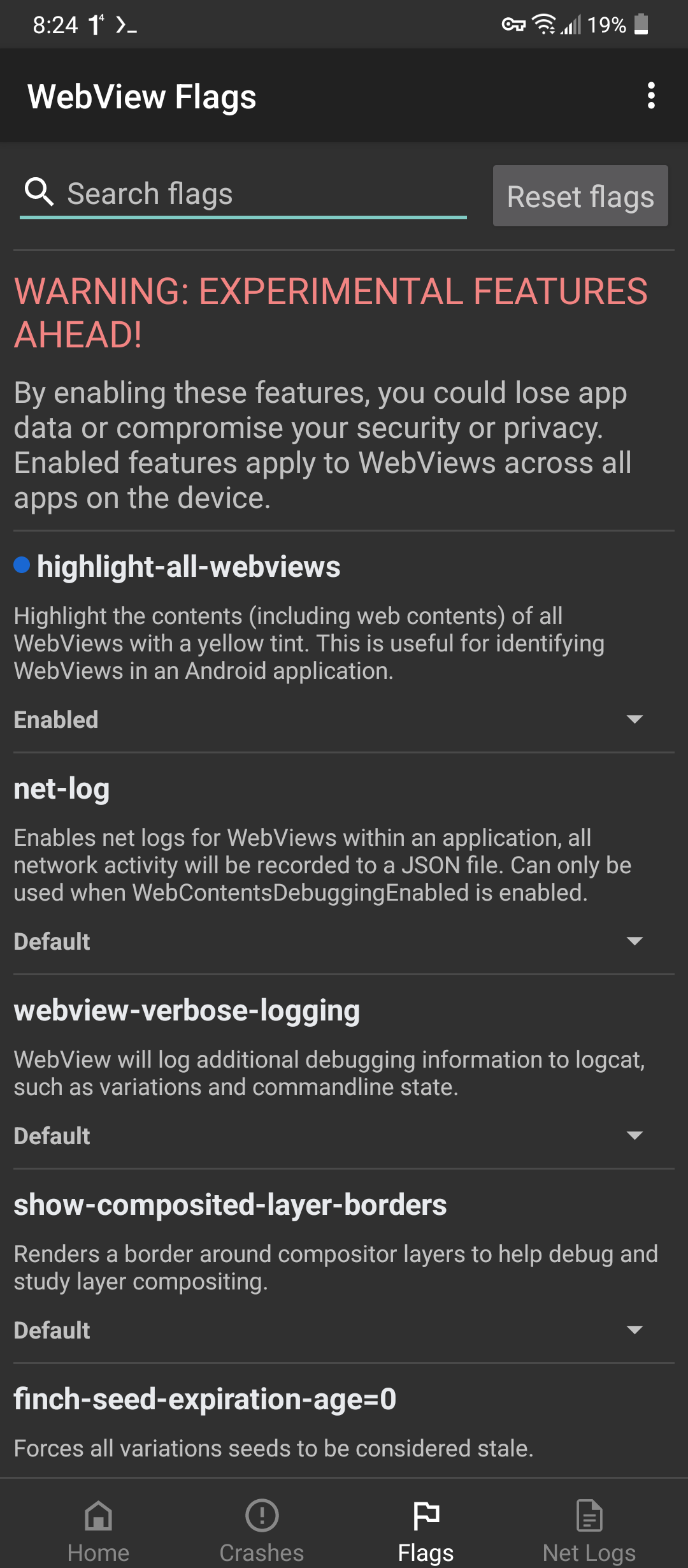

Haven is pretty neat in that it can be sound or motion activated.
I’ve used it in the past and it is definitely simple and comes from the guardian project (they used to be the tor repo folk)
However, it hasn’t seen an update in 4 years, so, it may have some issues(?) with newer os.
Haven: Keep Watch (Protect personal spaces and possessions without compromising privacy) https://f-droid.org/packages/org.havenapp.main/
Try an app like activity manager to locate now hidden setting
https://www.f-droid.org/en/packages/com.activitymanager/
Check in settings and in call services (com.android.phone) for a setting g like phone info or testing. No need for codes
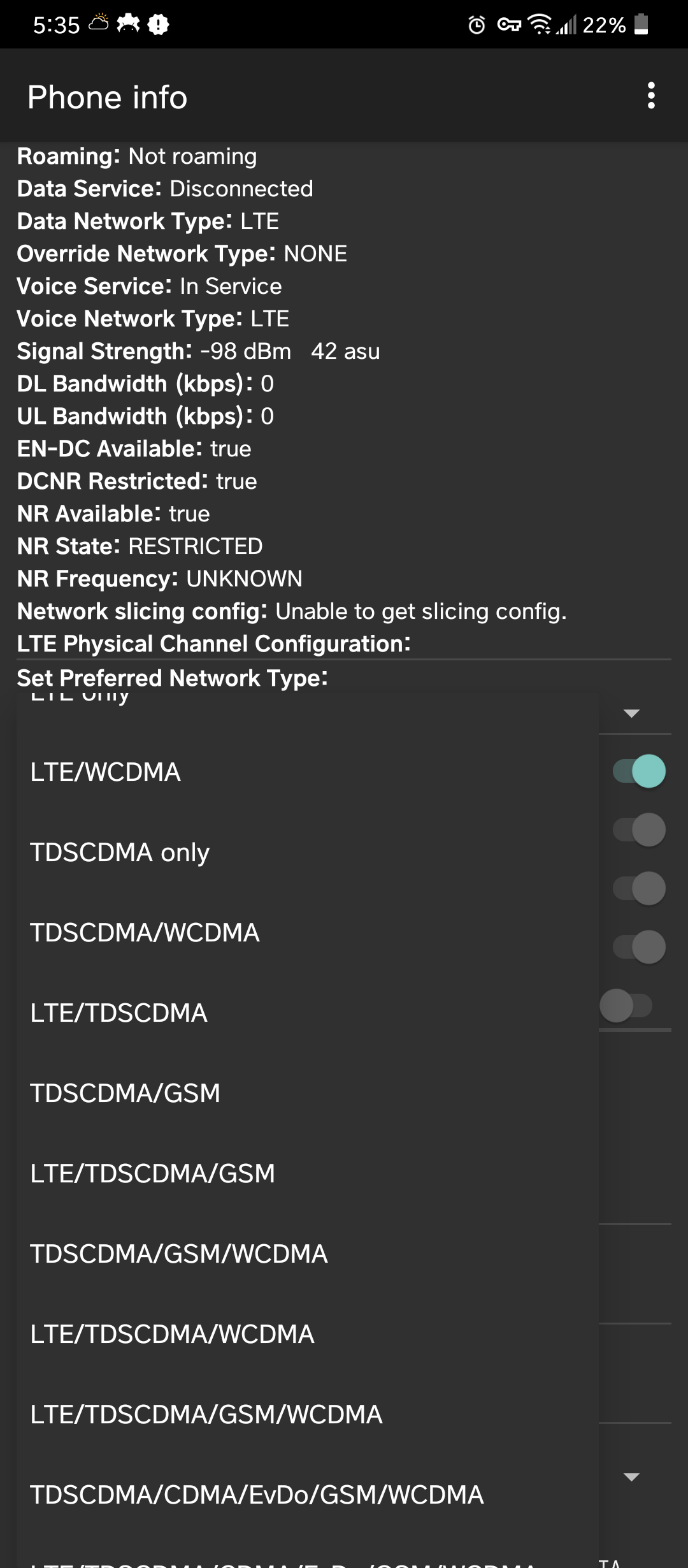
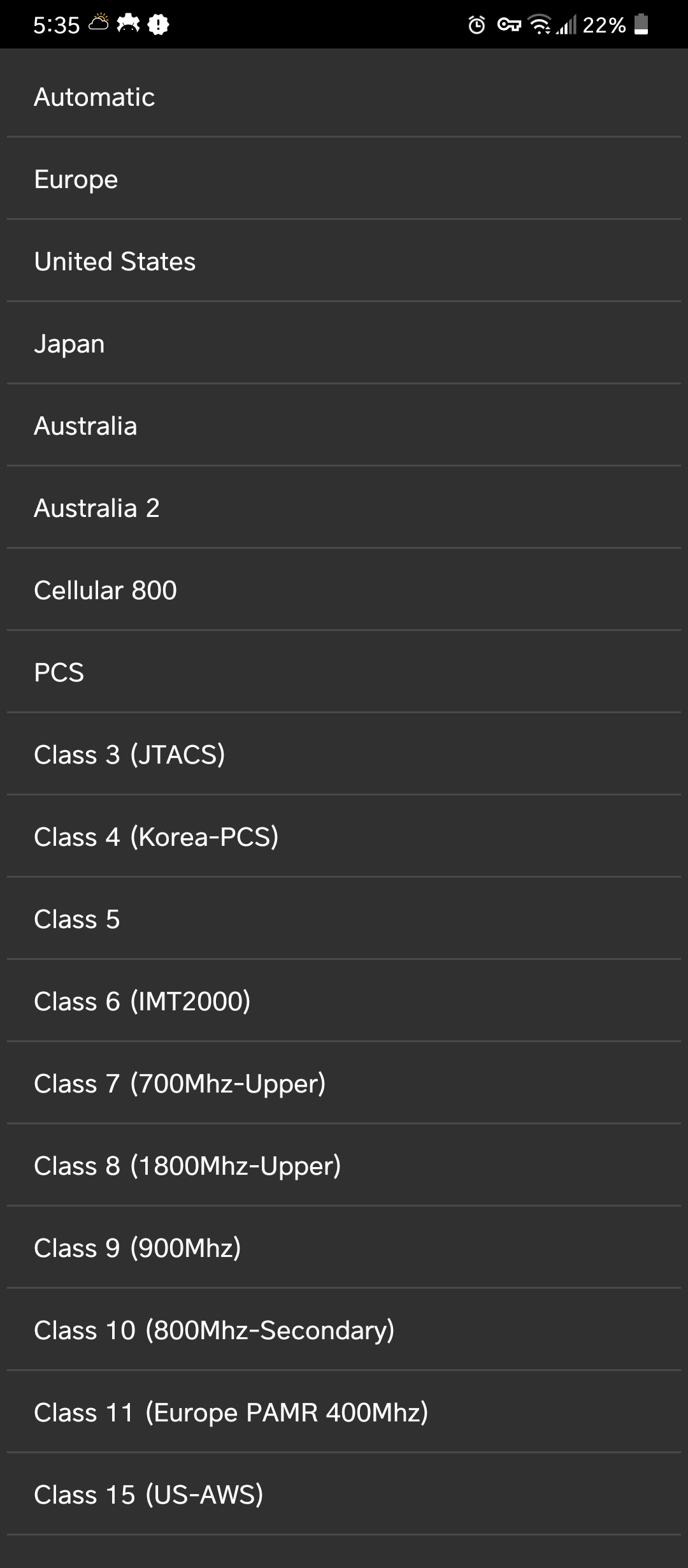
Trying various methods without adb/shizuku give:
Exception occurred while executing ‘night’:
java.lang.SecurityException: getNightModeCustomType requires MODIFY_DAY_NIGHT_MODE permission
cmd uimode gives the options but executing any options ends in error.
Anything beyond that is beyond me.
But, maybe this can help if you want to do the real programming stuff I can’t
*edit: it was late and I was throwing ideas. I made a solution that actually works in another comment.
I’m thinking you could have separate color profiles with a script that to change the file using symbolic link?
(I don’t know what I’m doing, I’m a figure it out as I go type, but maybe it’ll work. Please help!)
You’d need something like shizuku (allows shell operation permission) or root to be able to read the system dark mode status.
Using shizuku you could call it by
rish -c 'cmd uimode night'
Which would show
Night mode: yes / no
If you did that you could us an if statement (I don’t really know how to write that out confidently at the moment)
And use that fuction to change the symbolic link to the color.properties file instead of the at a specific time I used below.
So you keep 2 (or more) color profiles in separate files and call those locations to link to based on time of day / uimode.
You could put the script in the .boot (to automatically start) or .shortcut (to start with the widget) Or maybe add the command to run the script in the termux bash_bashrc or profile file to have it execute on each session launch.
#!/bin/sh
at 1200 #noon
ln -sf [/path/to/new_file] ~/.termux/color.properties
at 1900 #7pm
ln -sf [/path/to/new_file] ~/.termux/color.properties
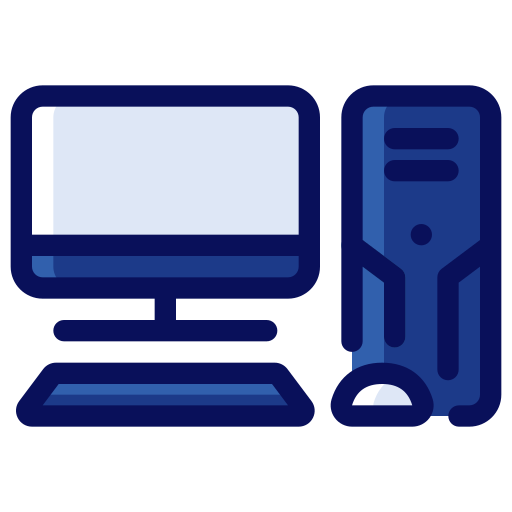
A dictionary I found from the future has this entry:
Google: the once not evil garage-based company that inspired hope in the dream that information wants to be free that decided to redeem its principals and innovative spirit to enrich a few cunts, invade the privacy of everyone, and enshitify the internet. Near its end it fed into the shareholder zeitgeist while completely ignoring the needs and wants of the users.

Also, if you have a VPN with/or DNS blocking capabilities, you can find the API endpoints here
https://raw.githubusercontent.com/googleapis/googleapis/refs/heads/master/api-index-v1.json
Search for generativelanguage
You could also use termux and set up something like tinyproxy to route specific sites to the various proxies.
Something like invizible has an outbound socks proxy setting so you could use that to send all traffic to your local http/socks proxy.
A lot of browsers have plugins like foxyproxy that will let you set global (per browser) or site/wildcard proxies.
1 Invizible Pro
https://www.f-droid.org/en/packages/pan.alexander.tordnscrypt.stable/
2 RethinkDNS
https://www.f-droid.org/en/packages/com.celzero.bravedns/
3 Singbox
https://www.f-droid.org/en/packages/io.nekohasekai.sfa/
They can all be used together or separately as proxies or VPN.
1 and 2 allow for per app routing, blocking, firewall, etc. depending on mode(VPN or proxy)
3 allows to set up local or remote proxies, tunnels, etc.

If this is the one you’re referring to, they have a bunch of other no internet required, no ads, privacy friendly, foss apps.
~~https://github.com/SimpleMobileTools/Simple-Gallery~~
~~https://github.com/SimpleMobileTools~~
Don’t use these.
These seem ok.:
From fdroid/neo:
https://apt.izzysoft.de/fdroid/index/apk/com.github.warren_bank.mock_location
https://www.f-droid.org/en/packages/cl.coders.faketraveler/
Edit: I don’t live in Washington DC.
So, I guess it does the trick.




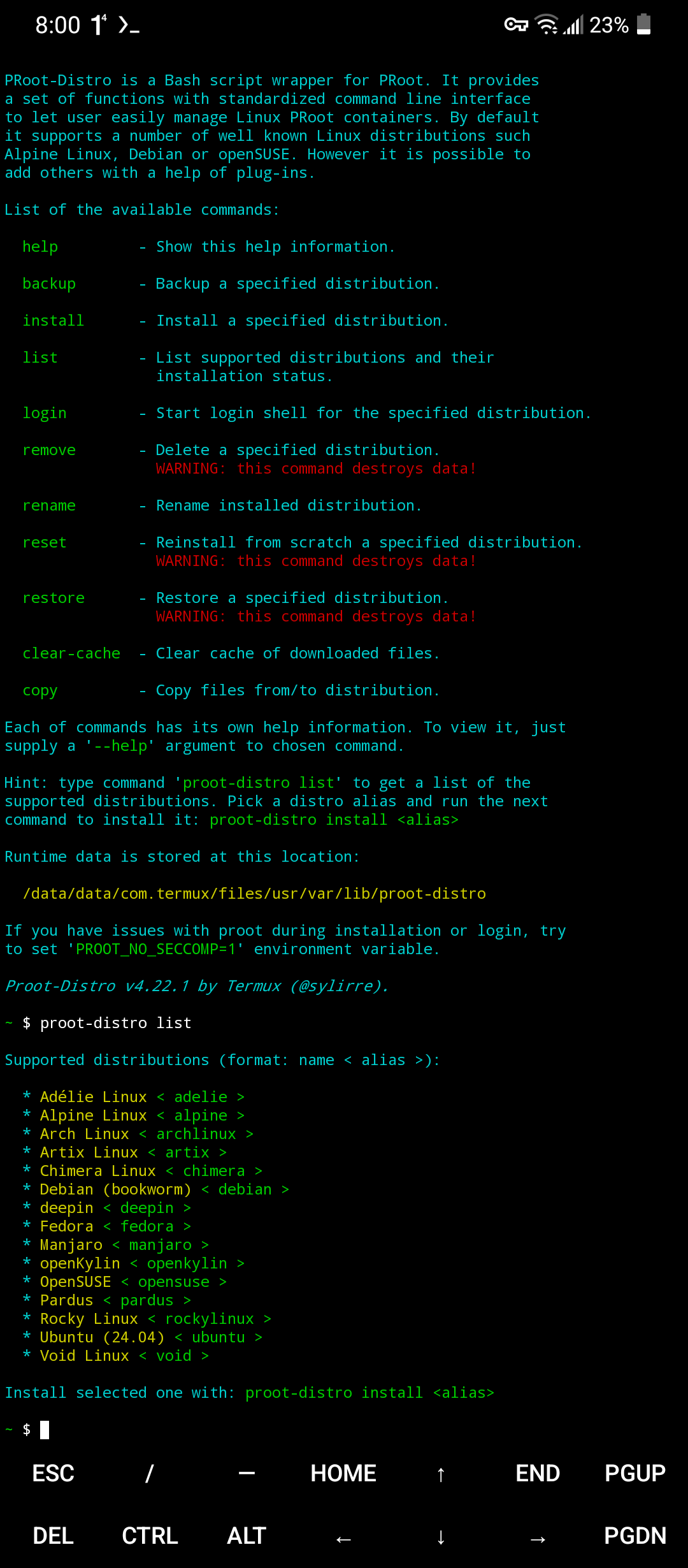
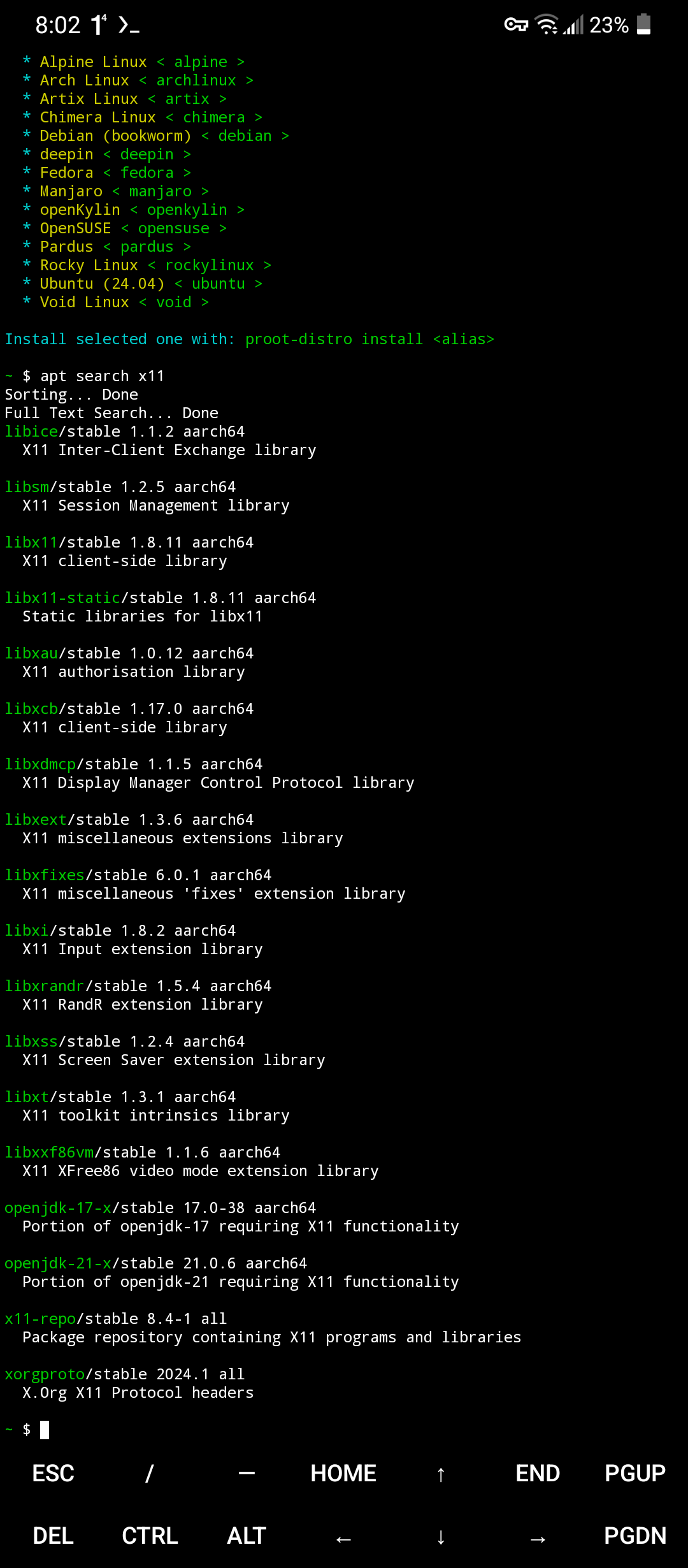


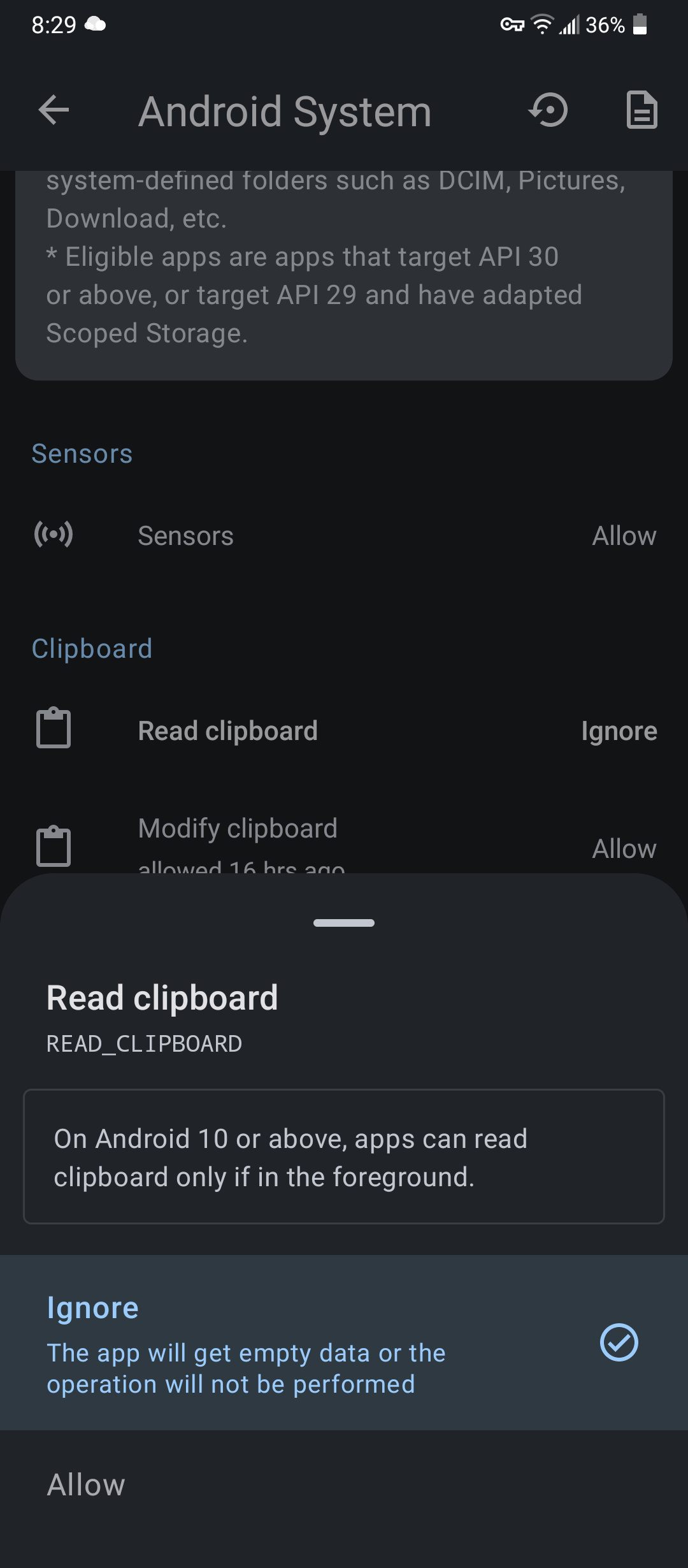


I have used pipepipe exclusively for years and have had almost zero issue with it.
Simple. Consistent. Lightweight.