

Admiral Patrick
I’m surprisingly level-headed for being a walking knot of anxiety.
Ask me anything.
Special skills include: Knowing all the “na na na nah nah nah na” parts of the Three’s Company theme.
I also develop Tesseract UI for Lemmy/Sublinks
Avatar by @[email protected]
- 4 Posts
- 66 Comments
TL;DR: If it’s listed as Verizon-incompatible, treat it as such.
It should work, technically, but there’s no guarantee. While Verizon shut down their CDMA network in 2023 and everything uses 4G/VoLTE now, it may have other limitations that prevent it from working as expected.
You’d need to make sure the LTE bands it supports are used by Verizon in your area. If it doesn’t support the bulk of Verizon’s bands, you may find yourself (artificially) without coverage.
Verizon may also refuse to allow it if it’s not on their compatibility list (though you can possibly SIM-swap into it from an already activated device). It’s been a while since I dealt with them, but from memory, they’re pretty strict about what devices they allow on the network.
AFAIK, there’s two types of “secure” when it comes to Android:
- Secure against your phone getting stolen
- Secure against Google’s data harvesting
(I guess a third “secure” would be 'Secure against exploits", but that’s outside the scope of my advice).
It’s not impossible to be both types of secure, but it is difficult. The main reason both is hard is because to achieve #2, you have to unlock the bootloader which leaves you open to #1 since re-locking it after installing a good custom ROM will prevent the device from working (or brick it at worst).
Achieving #2 is sufficient for me since I don’t keep a lot of sensitive data on it, and that sounds like what you’re asking.
On my phones that support it, I do unlock bootloader, install LineageOS without GApps, and make sure I have root available. I run few apps, but the ones I do all come from FDroid (or Aurora Store in a pinch).
On phones where I can’t unlock the bootloader, my options are much more limited. Typically I’ll disable all the Google and carrier services (including Play Services) and disable and replace all the stock apps with ones from F-Droid.


I can’t watch the video right now, but my interest is piqued.
Is “hacked” being used in the “uh oh” way or used in the “useful jailbreak to run homebrew software” kind of way?
Hopefully it’s the latter since my OG Xbox’s usefulness increased 1,000% after running the MechAssault save file hack to softmod it.


I don’t have VR gear,and basically have no desire to buy into it. I have read the synopsis of each chapter on TV Tropes, though, so I’m at least familiar with the story. I may also see if I can find a “Let’s play” video and watch through that.
Spoiler
About how Alyx traded places with Gordon so G-Man would save Eli’s life at the end of HL2:E2, I assume is what you’re referring to.

 English
English- •
- arstechnica.com
- •
- 1Y
- •
I’ve bought probably 5 or 6 tablets in my life. Each time, I thought I’d find a use for them. Every time, though, I ended up giving them away to someone so they didn’t languish in a drawer.
The only use I found for a tablet was as an e-reader, but it was never really great at it (too large/awkward, poor battery life, etc). Bought a Kobo for that, and it’s perfect.
Smartwatches? I can see the appeal for those. I don’t wear it anymore, but the one I had was useful to use as a remote control for my phone (answer calls, see incoming notifications, music control, etc) while leaving my phone in my pocket. It didn’t have any radio besides Wifi/BLE and was purely an accessory device. It synced with my phone via GadgetBridge, and everything stayed local.
And a smartwatch with a cell radio is no more/less a tracking device than the phone you’re already carrying. Assuming you’re not syncing your health data to some cloud service, that is.
I have Play Services on my secondary LineageOS device for some occasionally-needed things, but I don’t have it signed in with a google account.
My daily driver is rooted with Play Services disabled; everything is from F-Droid or Aurora Store. Haven’t tried removing it with the de-bloater since it wouldn’t actually remove it (just masks it).
Hey do you think you can recommend a good utility to move apps to the SD card?
Not really, unfortunately for a couple of reasons.
My devices running Lineage have sufficient internal storage that I haven’t really needed to mess with it on those or look for / familiarize myself with a solution.
My daily-driver device running do-googled stock Android only has 16 GB, but it does allow moving apps to SD. Sadly, I’ve had lots of issues with using the SD card in “extended storage” mode. Like, consistently, after each reboot, all my app launcher icons were gone from the home screen for anything that was on SD. Another time (and this is what made me say hell with it lol), I rebooted and the SD card was just wiped.
I’ve side-stepped the issue by using app-level options to store data on SD (with the apps still being on internal storage). e.g. I’ve got Organic Maps set to store the map files on SD, Nextcloud uses the SD card for its app data, camera defaults to the SD card, etc. It also helps that I don’t run a lot of apps in general; pretty much most of my “apps” are just pinned web apps.
Glad I could help!
TBH, my instructions were just my own phrasing of what I earlier read on XDA. I love XDA forums, and I’ve learned so much from there, but yeah, they do gatekeep pretty hard.
Ah, yeah. I haven’t used TWRP for a while since my last couple devices weren’t supported and I had to use Lineage’s own recovery.
Sideloading should be the same way you installed Lineage, assuming you used the official instructions and Lineage recovery.
I’m doing this from memory, so the steps may vary a bit.
Boot to recovery, click “Install”, then choose “ADB Sideload”.
From your PC, run adb sideload Magisk.zip (assuming Magisk.zip is in your working directory).
Then the phone should show progress; ignore anything pertaining to inability to verify. That’s normal since the app you’re installing isn’t signed by Lineage.
Magisk needs to patch the boot.img file somehow.
Here’s how I did it:
- Download the Magisk apk from Github
- Rename it from
Magisk.apktoMagisk.zip - Reboot into Lineage recovery on your device
- Sideload
Magisk.zipand let it install - Boot back into Lineage
- Open Magisk and it’ll likely tell you it needs to install.
- Click through, and it should patch the boot partition in-place
- Reboot
- Open Magisk and make sure it shows as installed.
You really don’t, though. At least not if you consider having full (root) access to your device as a requirement for owning it (I do).
Google blocks any rooted device from using RCS through the Play Integrity checks. Moreso, if you use any of the Play Integrity fixes, Google constantly updating their blacklist with the known spoofed fingerprints. So you basically have to play cat and mouse and update your device fingerprints every few weeks. Otherwise, RCS will appear to be working (the only indicator you have is that in the settings it says ‘Connected’) but if you try to send a message, it will fail and ask if you want to fallback to SMS. If someone tries to RCS message you, the message just gets eaten by the system.
TL;DR is that if you want to use RCS, you have to use a device in a configuration that’s “blessed” by Google which means you cannot fully own it.


Yeah, on my un-rootable work phone I have a wireguard connection just for DNS to my pihole, but I’d prefer the phone just not make those connections in the first place. There’s a noticeable battery life improvement with hosts file based blocking since it doesn’t have to make a network connection at all.


System-level ad-blocking is not on that list, so looks like I still need to root 🤷🏻♂️
Ever since Android 4.1 Jelly Bean, you’ve been able to disable (and sometimes even uninstall) many pre-installed apps without rooting.
That statement is just gaslighting. T-Mobile’s first-party bloatware is un-removable and un-disableable without root. One of the unremovable bloatware app is just an app that installs / “recommends” more bloatware.
Those send over WebRTC through the browser, and there’s also apps that can tie into the Share menu. You can also self-host it if you want. The data doesn’t go through the server, it’s peer-to-peer, and only devices on your local network can see each other.
If you long press (mobile) or right-click (desktop) you can send text strings which is great for sending URLs and such between devices.
I could be wrong, but I don’t think old school Bluetooth OBEX is even part of AOSP anymore.
I patched Snapdrop to tie into Authelia (uses the display name passed from Authelia instead of a random name) and removed the local network requirement which lets me send files to anyone authorized to use my instance even if they’re not on the local network. The Authelia requirement is relaxed on my local network, so if someone is on my wifi, they can just connect and send (it uses the random usernames if there’s no auth header).
If your device supports USB-C video, you might have luck with a USB-C dock that has video output; from there, either disable invert colors directly and see if that fixes it and also authorize your current PC’s ADB while you’ve got access. The dock is also useful there since you an use a keyboard and mouse to work the UI.
Beyond that, without ADB being authorized, I can’t think of any solution that would not involve wiping the device’s user/data partition via factory reset in Lineage recovery. Unfortunately, Lineage’s recovery can’t mount the encrypted user partition like TWRP can, and if there’s no TWRP build for it, then you may be out of luck.
I was going to suggest using Lineage’s recovery, enabling ADB (which works independent of the main OS’s ADB authorization), and pulling an image of the encrypted user partition. However, I believe the encryption keys for those are bound to the hardware, so you won’t be able to do anything with the encrypted partition image.
Was also going to suggest trying to boot into safe mode, but I don’t even know if that’s a thing on current Android. What I can find of it is old (2013) and seems to require being able to long-press the power button from the OS. I tried the steps with the physical buttons, but that puts my phone into EDL mode. May still be worth a shot. Note, I don’t know if that will work since it seems to just disable certain 3rd party things rather than an OS setting like invert colors.
- Press and hold the power button, then choose Power Off.
- Turn your phone back on with the power button, and hold the power button until you see an animated logo appear.
- Hold the Volume Down button once you see the animated logo appear.
- Continue holding Volume Down until your device boots.
Typically, when I have a device that’s in the “unbricking” phase, the data on it is already considered lost.


Native Alpha: https://github.com/cylonid/NativeAlphaForAndroid/
Uses the system web view to make any website open in a dedicated window. Has some other niceties like applying adblock on a per “app” basis.
Doesn’t do extensions, though, but if some of the built-in tweaks are sufficient, may be worth a shot.


I think OEM, non-carrier OnePlus phones do (someone correct me if I’m wrong or out of date). I just setup Lineage 21 on a OnePlus Nord N200 (ca 2021) and after enabling bootloader unlock in developer settings, I just had to pass the oem unlock command to fastboot. The carrier-branded ones require you to go through the unlock code request, and those take a minimum of one week (and can be cockblocked by the carrier for whatever reason).
There may be some kind of Android check, though, because the “Allow OEM Unlock” developer option was greyed out until I connected the phone to wifi for a few minutes. Not sure what that’s about, but it’s common for most/all android devices. I don’t know of any device that lets you unlock the bootlaoder without first enabling that in dev options.
Technically true, and niche devices with QWERTY keyboard like the ones from PlanetCom still exist. But they don’t really benefit from economies of scale, are prohibitively expensive, and are usually at least a generation behind in hardware.
Plus Apple started, and Samsung joined, the “thinness wars” that got us to where we are today. Slide out keyboards were definitely a casualty of that, and I still hold some hope, albeit slim, that those could still make a comeback.

 English
English- •
- medium.com
- •
- 1Y
- •

 English
English- •
- arstechnica.com
- •
- 3Y
- •

 English
English- •
- www.theverge.com
- •
- 3Y
- •
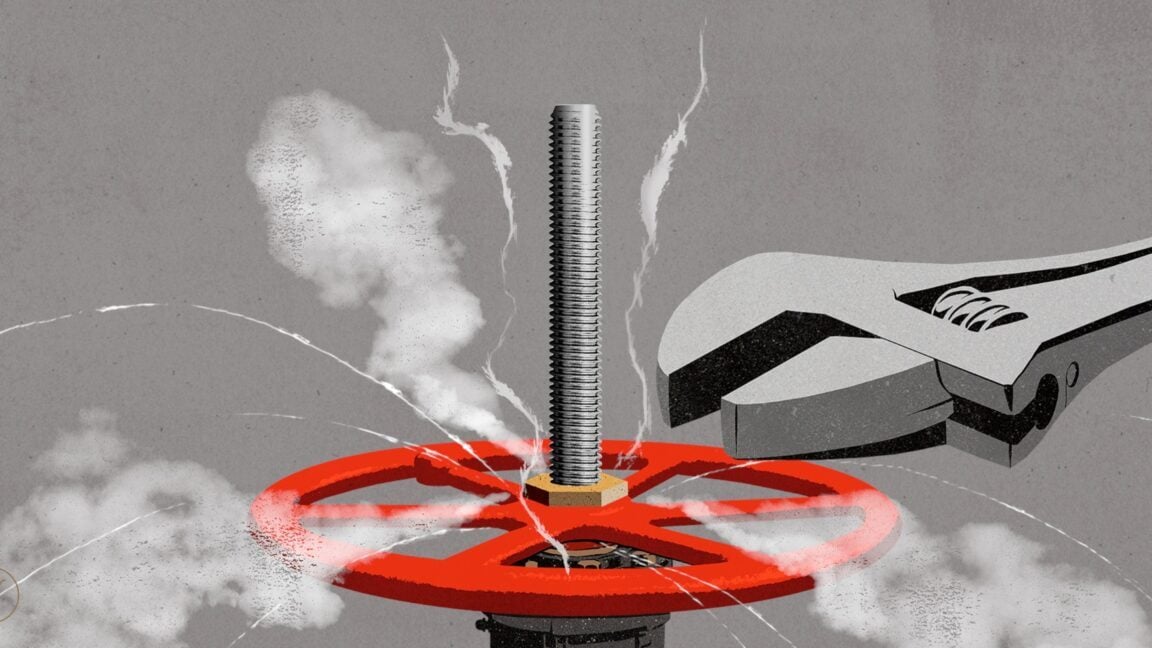


Yeah, I found that out when I was using my old phone with T-Mobile. It was listed as supported, and it mostly worked, but there was at least one LTE band it didn’t support.
T-Mobile uses multiple bands in the same area: one higher frequency, higher bandwidth, lower range one for fast data and a lower frequency, lower bandwidth higher range one to fill in the gaps. My phone didn’t support the lower frequency one so I would lose coverage if I was too far away from a window in my house (despite living close to 3 towers).
Not to mention, they can and do reallocate spectrum periodically so while you may be fine for a while, if they reallocate and the device doesn’t support the new bands, you may suddenly lose service.